Deployment Steps & Web Part Project Structure
Project Solution Folder Structure & Configuration
- Deployed files stored in local system under the folder “temp/deploy” with default property “deployCdnPath” in copy-assets.json file under config folder.
 |
| copy-assets.json |
- For deploying files into SharePoint we need to update property “cdnBasePath” in write-manifests.json file under config folder.
 |
| write-manifests.json |
- Update the property of “internalModuleBaseUrls” localhost to SharePoint URL in GUID.manifest.json file under dist folder.
 |
| GUID.manifest.json |
- WebPart folder containing .json, .scss, .ts files and loc folder containing en-us.js & mystrings.d.ts files.
 |
| WebPart files |
- Configure WebPart Title, Description and Group Name in Webpart.manifest.json file.
 |
| Configure WebPart Properties |
Deployment Steps
- Pass the following command "gulp bundle --ship" to build and release the solution.
- Under Config Folder Open write-manifests.json file and update "cdnBasePath"
- Now upload files from "\temp\deploy" and "dist" directory to defined path.
- Pass the following command "gulp package-solution --ship" to package the solution.
- ".sppkg" file is created under the "sharepoint/solution" folder.
- Now open App Catalog site on your tenant.
- Now upload the ".sppkg" file into app catalog so that It can we accessible throughout the Tenant site collections.
- Now navigate to SharePoint Site add an App from site content.
- Create a page by selecting default Page Layout and Add a WebPart by selecting categories "Other" as mentioned earlier on WebPart.manifest.json file.

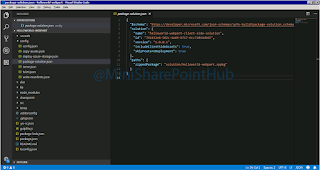
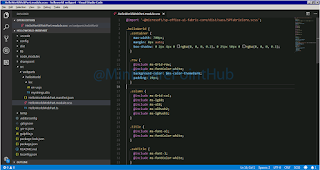
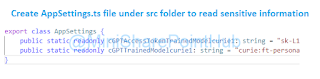



No comments:
Post a Comment