Step 1: Create and save the HTML file.
Step 2: Now Open SharePoint Site and navigate to Site Settings > Look and Feel > Design Manager > Select "Edit Master Pages".
Step 3: Now click "Convert an HTML file to a SharePoint master page".
Step 5: HTML File uploaded successfully.
Step 6: Select an HTML file to Insert into Master Page library.
Step 7: Master Page is Ready to Apply.
Next Click Here to create Page Layouts
Step 2: Now Open SharePoint Site and navigate to Site Settings > Look and Feel > Design Manager > Select "Edit Master Pages".
Step 3: Now click "Convert an HTML file to a SharePoint master page".
Step 4: Now add the HTML File.
Step 5: HTML File uploaded successfully.
Next Click Here to create Page Layouts





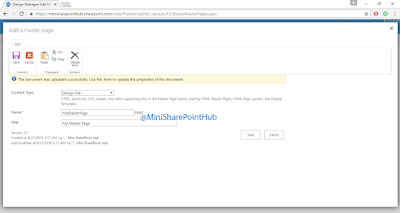
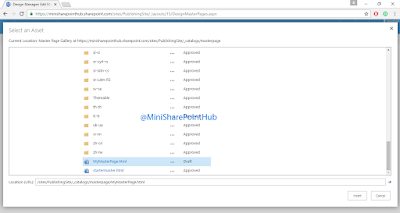

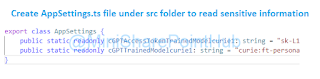



No comments:
Post a Comment