- Create project folder in your machine by passing command "md <Your-Project-Name>"
 |
| Create Project Solution Directory |
- Open project folder by passing command "cd <Your-Project-Name>"
 |
| Get into Project Solution Directory |
- Provide solution name for creating client web part using SPFX.
 |
| Provide Solution Name |
- Select which type of baseline package do you want to target for your components.
 |
| Select baseline packages want to target components |
- Select the folder you want to place the files.
 |
| Select Solution folder to place your files. |
- Select whether you want to allow the tenant admin to select for deploying the solution to all sites immediately without running any feature deployment or adding apps in sites.
 |
| Select Solution folder to place your files. |
- Select which type of client-side component to create? (Currently WebPart).
 |
| Select type of component to create |
- Provide WebPart Name and Description.
 |
| Provide web part name and description |
- Select which type of framework you want to create webpart.(Currently No JavaScript framework)
 |
| Creating desired web part |
- Our desired webpart created successfully.
 |
| web part created successfully |
- For the first time on your development machine run command by passing "gulp trust-dev-cert" to install Developer certificate.
 |
| Certificate trust |
- Accept the certificate by selecting option Yes.
 |
| Accept certificate |
- We have installed the developer certificate.
 |
| Trust build success |
- Now enter the following command "gulp serve" to build and preview your web part.
 |
| gulp serve |
- Build started.
 |
| Using gulp file starting gulp |
- Build success and it redirects to browser with localhost.
 |
| gulp started and redirects to browser with localhost |
- Here is the localhost web page preview, here we can search our web parts.
 |
| localhost web page |
- Preview of our first client-side web part.
 |
| web part preview |
Continuation ... Part 2 (Deploy your web part to SharePoint)
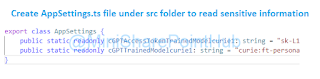



No comments:
Post a Comment